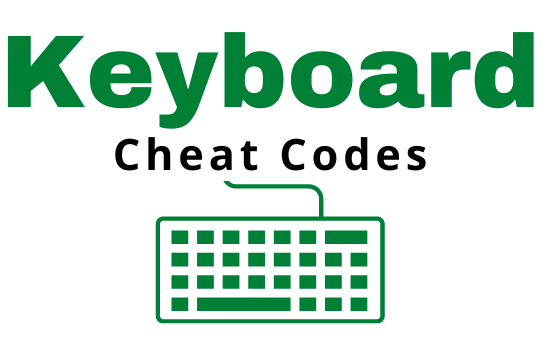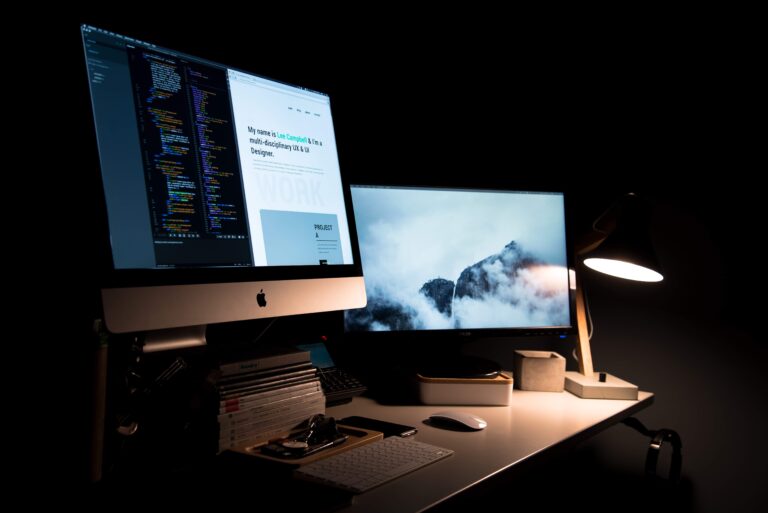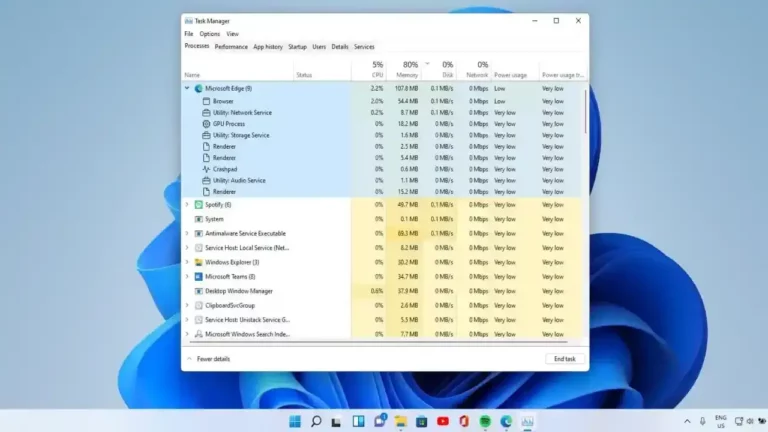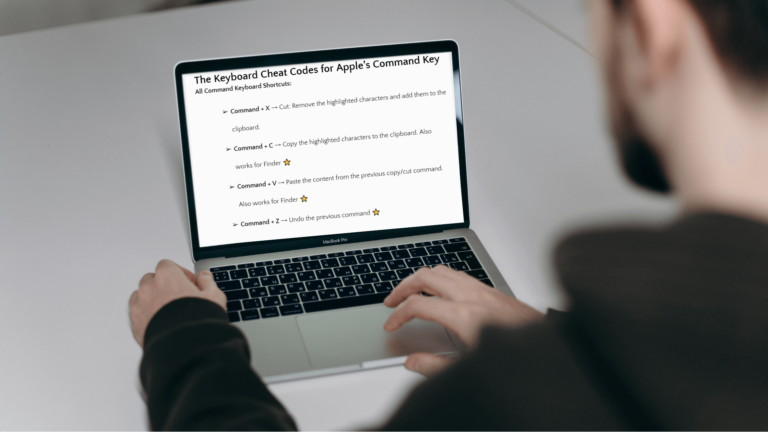The issue often boils down to overwriting on the keyboard or over typing, which leads us to use the backspace key excessively. The process of continually correcting these typing mistakes can not only be tedious but also counterproductive. Discover how to stop overusing the Backspace Key, and learn techniques on how to stop overwriting on keyboard and how to stop over typing on keyboard to enhance your typing speed and productivity.
We’ve all faced the challenge of trying to type faster than our thoughts, causing our fingers to trip over the keys frequently. The struggle is capturing and transcribing our ideas on the screen effectively.
How do we stop overusing the backspace key and type faster?
Practice Makes Perfect
The first step in improving your typing speed is to practice. The more you type, the more comfortable and confident you will become. Set aside some time each day to work on your typing skills. You can use online typing courses or simply type out articles, emails, or even random thoughts. As you become more comfortable with typing, you will naturally use the backspace keyless and less.
Touch typing is a technique where you type without looking at the keyboard. The keys are hit by specific fingers that are assigned to them. This method significantly reduces the chances of errors, decreasing the backspace key’s overuse. Many free touch typing lessons are available online, so pick one that suits you and start practicing!
Find the Right Keyboard
Choosing the right keyboard can also significantly affect your typing speed. Many different keyboards are available, including mechanical and ergonomic keyboards.
Some people find that mechanical keyboards offer a more tactile and responsive typing experience, while others prefer ergonomic keyboards designed to reduce strain on your hands and wrists. Experiment with different keyboards to find the one that works best for you.
Use Shortcut Keys
Shortcut keys are a great way to speed up your typing and reduce reliance on the backspace key. Instead of using the backspace key to delete a word, try using the Ctrl+Backspace shortcut.
This will delete the entire word to the left of your cursor. Similarly, you can use the Ctrl+Arrow keys to move your cursor around your document quickly.
Boost Your Typing Speed with Shortcuts and How to Stop Overusing the Backspace Key
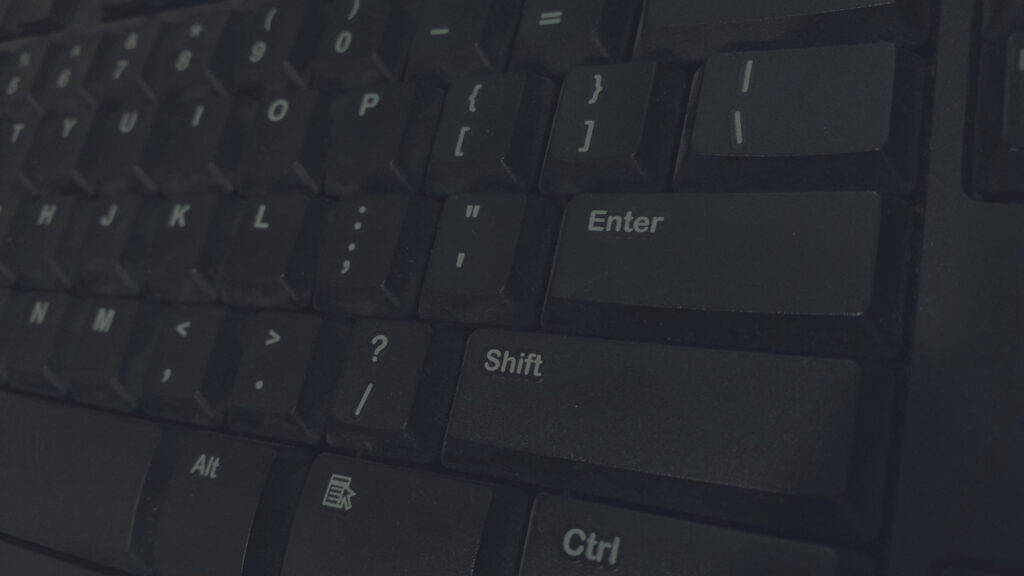
The Power of Ctrl
Ctrl key and directional arrows are powerful combinations to navigate swiftly in documents and webpages.
Ctrl + Left/Right Arrow: Using the Ctrl key combined with the left or right arrow key allows you to jump one word instead of one character at a time. It saves much time, especially when navigating a lengthy document or webpage.
Ctrl + Up/Down Arrow: This combination takes the cursor to the beginning or the end of a paragraph. It’s very effective when reviewing or editing large chunks of text quickly.
Ctrl + Home/End: Want to move quickly to the beginning or end of a document? The Ctrl+Home and Ctrl+End shortcuts allow you to do just that, saving you the time and effort of scrolling.
Utilizing Shift for Selection
The Shift key can be your best friend regarding text selection. It allows you to select text without reaching for your mouse.
Shift + Left/Right Arrow: This combination will select text character by character. This is handy when selecting a specific word or group of words for editing or formatting.
Shift + Up/Down Arrow: This shortcut will select text line by line. It’s useful when dealing with sentences or paragraphs.
Shift + Ctrl + Left/Right Arrow: This combination helps select whole words instead of individual characters, making text selection faster and more efficient.
Shift + Ctrl + Up/Down Arrow: Using this combination, you can select whole paragraphs, which is beneficial when dealing with larger chunks of text.
Shift + Home/End: This allows you to select all text from the current cursor position to the beginning or end of the line.
Essential Function Keys
Function keys, especially F5 and F3, can significantly speed up typing and reduce reliance on the backspace key.
F5: This function key, combined with various keys, can be used for navigation. For instance, Ctrl + F5 takes you to a specific page number, line number, or even to a footnote in a Word document.
F3: Often used to find the next instance of a searched word or phrase in a document or webpage. It reduces the need for manual searching, thus saving time.
Wrapping Up on Shortcuts
While getting used to these shortcuts might take some time, the increased speed and productivity payoff is substantial.
Keyboard shortcuts help reduce overreliance on the backspace key and make typing a less tedious and more enjoyable.
Remember, the key to mastering these shortcuts lies in practice. So, start incorporating these into your daily typing routine and watch your typing speed soar. With these tips, you’re well on your way to becoming a pro typist, adept at managing documents and webpages with ease and finesse.
Slow Down
It may seem counterintuitive, but slowing down can help you type faster. When we type too quickly, we often make more mistakes, which leads to more backspacing and editing. Take a deep breath and focus on typing accurately rather than quickly. Your speed will naturally increase as you become more comfortable with accurate typing.
Don’t Look at Your Hands
Many people tend to look at their hands while typing. This can slow you down and lead to more mistakes. Instead, try to train yourself to type without looking at your hands. This will take some practice, but it can be a game-changer for your typing speed.
You can adapt the Blindfold Technique
The blindfold technique involves turning off your monitor or closing your eyes while typing. This forces you to concentrate on your sense of touch and reduces the temptation to correct mistakes instantly, helping you overcome the habit of overwriting.
Improve your Accuracy
Instead of focusing on speed, aim for accuracy. Take your time when typing to reduce the number of mistakes. Once you become proficient in accuracy, your speed naturally increases, and your reliance on the backspace key decreases.
Implement the “Pause and Proofread” Rule
Rather than correcting mistakes as soon as they happen, try finishing a sentence or paragraph first. After completing, pause and proofread what you’ve written. This way, you maintain your typing rhythm without being interrupted by corrections. You’ll often find that you can spot and correct more mistakes this way, improving the quality of your work.
Use Voice Typing
Finally, another way to reduce your reliance on the backspace key is to use voice typing. Many modern devices and software programs offer this feature, allowing you to dictate your thoughts instead of typing them out manually. This can be a great option for those struggling with typing or wanting to try something different.
Use a Typing Software
Typing software can help you in breaking the overwriting habit. These tools often come with exercises that train your brain and fingers to type accurately, thus reducing the reliance on the backspace key. Additionally, they provide real-time feedback, helping you become aware of your typing mistakes and learn from them.
Minimalist Keyboard Typing Tips and Tricks
Now that we’ve covered how to avoid overusing the backspace key, let’s look at some general keyboard typing tips and tricks to enhance your typing speed and efficiency:
- Use Keyboard Shortcuts: Keyboard shortcuts save time and dramatically improve productivity. For instance, use Ctrl+C for copying and Ctrl+V for pasting instead of reaching for your mouse each time.
- Maintain Proper Posture: Good posture reduces the strain on your wrists and fingers, making typing easier and more comfortable. Sit straight, and keep your feet flat and your wrists slightly above the keyboard.
- Learn the Home Row Keys: The ‘home row keys’ are where your fingers naturally rest on the keyboard (ASDF for your left hand and JKL; for your right hand on a QWERTY keyboard). Knowing their location by heart can significantly enhance your typing speed.
- Regular Breaks: Take regular breaks to rest your eyes and hands. This not only prevents strain but also keeps your mind fresh, aiding in maintaining a steady typing speed.
- Use All Your Fingers: It’s tempting to type with only a few fingers, but using all ten fingers allows quicker and more accurate typing.
- Speed is Not Everything: Remember, speed without accuracy is counterproductive. Slow, correct typing is always better than fast, incorrect typing.
- Practice Regularly: Like any other skill, typing proficiency improves with practice. Regular and consistent practice is key to becoming an efficient typist.
Overwriting is a habit that can be broken with the right mindset and techniques. With these tips and tricks, you’re on your way to becoming a faster and more efficient typist.
In conclusion, typing faster and reducing reliance on the backspace key requires practice, patience, and experimentation.
By following the tips outlined above, you can improve your typing speed and efficiency, allowing you to get your ideas onto the screen more quickly and accurately. So, take some time to work on your typing skills today and see how much of a difference it can make!
Happy typing!
If you liked this post, you will like our last few posts on keyboard shortcuts.