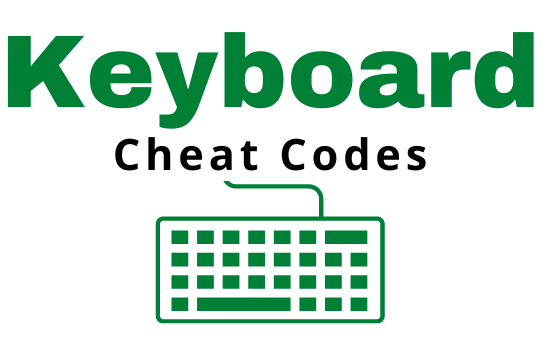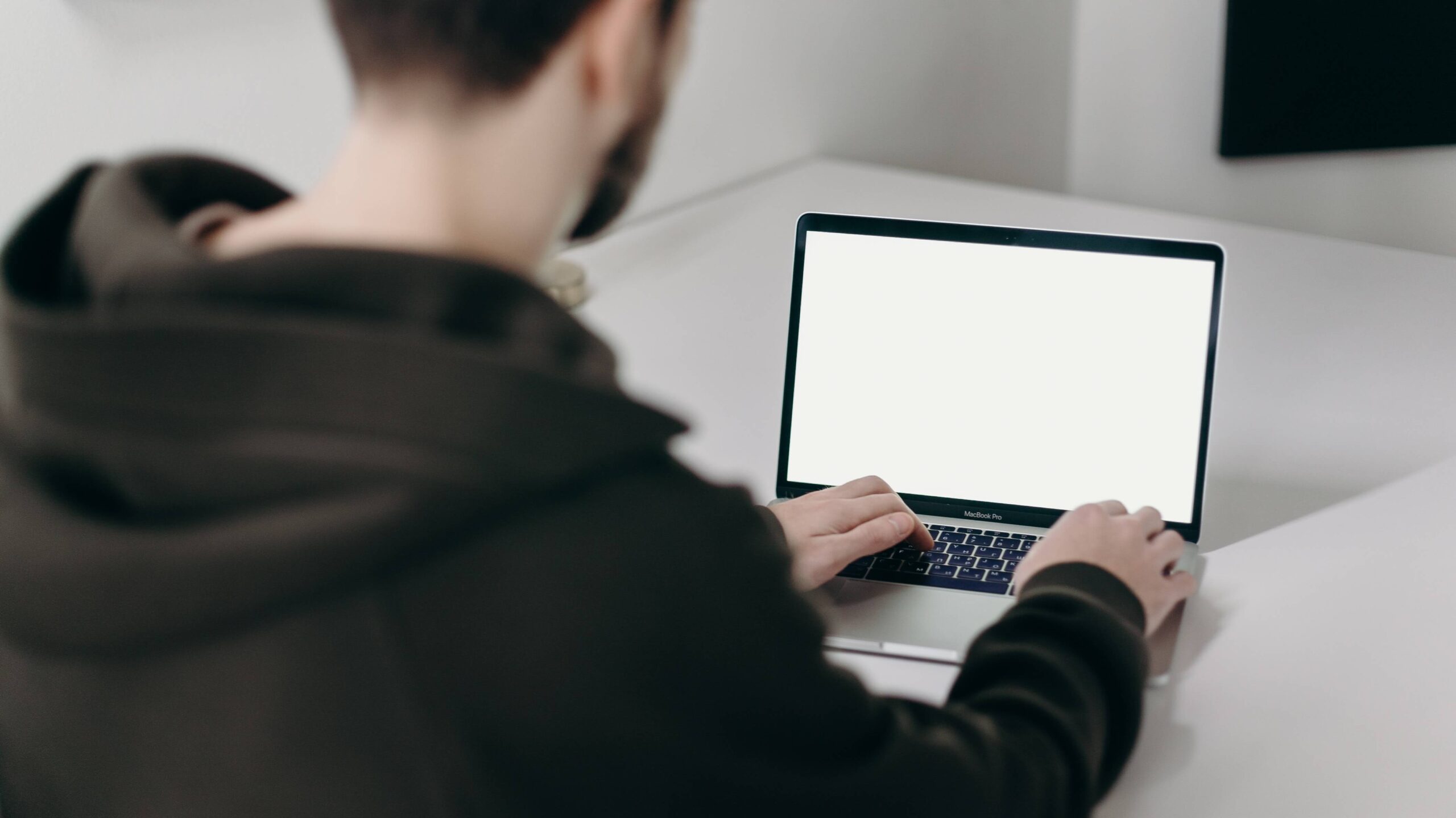In this guide, we dive deep into Every Computer Keyboard Shortcut with the Windows Key that will revolutionize your productivity. On your computer all shortcut keys are not shown in one place to find available, so this guide can help to learn new ones!
The key to unlocking a top-tier speed on your computer interaction lies solely within a small symbol located at the lower-left corner of your keyboard—the Windows key.
Why Every Windows Key Shortcut Matters
Though often overlooked, understanding and mastering these shortcuts can drastically reduce the time spent on mundane tasks.
They can help you effortlessly navigate through multiple applications, making your computer use seamless and effective.
Navigating Through Windows
Let’s start with basic shortcuts that can help you navigate your computer faster than ever.
- Windows key + D: Instantly minimize all windows and display your desktop. Pressing it again restores the windows.
- Windows key + E: Instantly opens File Explorer, eliminating the need to search for this application manually.
- Windows key + I: Need to access your settings quickly? This shortcut has you covered.
- Windows key + Tab: Displays an overview of all open windows and virtual desktops.
Managing Windows and Applications
Beyond navigation, the Windows key is instrumental in managing windows and applications.
- Windows key + Left Arrow or Right Arrow: Dock the active window to the left or right half of the screen, respectively. Perfect for multitasking!
- Windows key + Up Arrow or Down Arrow: Maximize or minimize the active window, respectively.
- Windows key + Shift + S: Open the snipping tool, allowing you to capture screenshots quickly.
Enhancing Your Productivity
Speed up your work by using these Windows key shortcuts.
- Windows key + L: Lock your computer in a snap. Perfect for those quick breaks!
- Windows key + S: Instantly opens the search functionality. Find anything on your computer or the web.
- Windows key + R: A power-user favorite, this opens the ‘Run’ dialog box, allowing you to launch programs by their names or paths.
Advanced Windows Key Shortcuts
Lastly, here are a few advanced Windows key shortcuts that can drastically improve your productivity:
- Windows key + Ctrl + D: Create a new virtual desktop.
- Windows key + Ctrl + Left Arrow or Right Arrow: Navigate between your virtual desktops.
- Windows key + Ctrl + F4: Close the current virtual desktop.

Embrace these Windows key shortcuts and change the way you work on your computer.
They not only streamline your workflow but also make multitasking a breeze, resulting in an exponential increase in productivity. Remember, practice makes perfect. Start by incorporating a few shortcuts into your routine, and soon, they will become second nature.
No matter the task, there’s a Windows key shortcut to help you do it better. If you can learn them all, you’ll be leagues ahead in the efficiency game, reducing your work time and increasing your performance.
The Full List of Every Computer Keyboard Shortcut with the Windows Key:
- Windows key → Open and close the Search menu. ⭐
- Windows key + 1, Windows key + 2, etc. → Switch to the desktop and launch the number set application in the taskbar. For example,
 +1 launches whichever application is first in the list, numbered from left to right.
+1 launches whichever application is first in the list, numbered from left to right. - Windows key + A → Open the action center.
- Windows key + B → Highlights Arrow of Apps in Background (below at the bottom right of the taskbar next to the WiFi icon)
- Windows key + D → Switch between Virtual Desktops (hides/shows any applications and other windows) and the previous state.
- Windows key + E → Launch File Explorer ⭐
- Windows key + H → Open the Speech Services.
- Windows key + I → Open the Settings
 app.
app. - Windows key + K → Open the Connect pane to connect to wireless displays and audio devices.
- Windows key + L → Lock the device and go to the Lock screen. ⭐
- Windows key + M → Switch to the desktop and minimize all open windows.
- Windows key + O → Lock device orientation.
- Windows key + P → Open the Project pane to search and connect to external displays and projectors.
- Windows key + R → Display the Run dialog box. ⭐
- Windows key + S → Launch Cortana. Users can begin to type a query immediately.
- Windows key + U → Launch the Accessibility Settings.
- Windows key + V → Cycle through Copy and Paste clipboard ⭐
- Windows key + X → Open the advanced menu in the lower-left corner of the screen.
- Windows key + Z → Open View Aspect of Windows
- Windows key + SPACEBAR → Switch input language and keyboard layout.
- Windows key + TAB → Open Task view. ⭐
- Windows key + , “Comma” → Peek at the desktop.
- Windows key + Plus Sign → Zoom in. ⭐
- Windows key + Minus Sign → Zoom out. ⭐
- Windows key + ESCAPE → Close Magnifier.
- Windows key + LEFT ARROW → Dock the active window to the left half of the monitor. ⭐
- Windows key + RIGHT ARROW → Dock the active window to the right half of the monitor. ⭐
- Windows key + UP ARROW → Maximize the active window vertically and horizontally. ⭐
- Windows key + DOWN ARROW → Restore or minimize the active window. ⭐
- Windows key + SHIFT + UP ARROW → Maximize the active window vertically, maintaining the current width.
- Windows key + SHIFT + DOWN ARROW →Restore or minimize the active window vertically, maintaining the current width.
- Windows key + SHIFT + LEFT ARROW → With multiple monitors, move the active window to the monitor on the left.
- Windows key + SHIFT + RIGHT ARROW → With multiple monitors, move the active window to the monitor on the right.
- Windows key + PRNT SCRN → Take a picture of the screen and place it in the Computer>Pictures>Screenshots folder. ⭐
- Windows key + CTRL + LEFT/RIGHT arrow → Switch to the next or previous virtual desktop.
- Windows key + CTRL + D → Create a new virtual desktop.
- Windows key + CTRL + F4 → Close the current virtual desktop.
Embrace these Windows key shortcuts and change the way you work on your computer.
They not only streamline your workflow but also make multitasking a breeze, resulting in an exponential increase in productivity. Remember, practice makes perfect.
Start by incorporating a few shortcuts into your routine, and soon, they will become second nature.
No matter the task, there’s a Windows key shortcut to help you do it better.
If you can learn them all, you’ll be leagues ahead in the efficiency game, reducing your work time and increasing your performance.
Download it Now, it includes Every Computer Keyboard Shortcut with the Windows Key and More!

Find More Posts on our Blog and Follow our pages on social media: