The key to being speedy on your Mac computer lies in using mac shortcuts. On your macOS keyboard lies a small symbol located at the lower-left corner of your keyboard—the Command key. This guide will dive deep into Every Computer Keyboard Shortcut with the Command Key that will revolutionize your productivity on macOS devices with all useful mac keyboard shortcuts.
Why Every Command Key Shortcut Matters
Though often overlooked, understanding and mastering these shortcuts can drastically reduce the time spent on mundane tasks.
They can help you effortlessly navigate through multiple applications, making your computer use seamless and effective.
As we immerse ourselves in the digital world, mastery over computer shortcut keys, particularly those involving the command key, becomes essential.
These powerful shortcuts streamline our work process, saving precious time and energy. In this comprehensive guide, we will delve into the realm of every computer shortcut key with the command key, aiming to enhance your efficiency and productivity.
The Power of the Command Key
The Command Key often symbolized ⌘ on keyboards, primarily serves Apple users.
Originating in the world of Macintosh, this key has evolved into a staple of keyboard navigation, enabling quick access to an assortment of commands.
Command Key Shortcuts for Text Navigation and Editing
Navigating text can be a tedious task without the proper shortcuts. Here are some essential command key shortcuts to improve your text-handling skills:
- Command + Left Arrow: Jump to the start of a line.
- Command + Right Arrow: Jump to the end of a line.
- Command + Up Arrow: Jump to the start of a document.
- Command + Down Arrow: Jump to the end of a document.
- Command + Shift + Arrow: Highlight text in the direction of the arrow.
- Command + C: Copy highlighted text.
- Command + V: Paste copied or cut text.
- Command + X: Cut highlighted text.
- Command + Z: Undo the last action.
- Command + Y or Command + Shift + Z: Redo the last action.
Command Key Shortcuts for File and Application Management
Effective file and application management often determine the pace of your workflow. Leverage these command key shortcuts for seamless navigation:
- Command + A: Select all items in a document or window.
- Command + O: Open the selected item or document.
- Command + W: Close the active window.
- Command + Q: Quit the active application.
- Command + Tab: Switch to the next most recently used application.
- Command + Shift + Delete: Empty the Trash without confirmation dialog.
- Command + Space: Display the Spotlight search field.
Command Key Shortcuts for Web Browsing
Web browsing shortcuts are essential tools in today’s fast-paced digital environment. These shortcuts help optimize your browsing experience:
- Command + T: Open a new tab.
- Command + W: Close the current tab.
- Command + Shift + T: Reopen the last closed tab.
- Command + R: Refresh the current page.
- Command + L: Highlight the URL in the address bar.
- Command + + OR –: Zoom in/out on a web page.

The Keyboard Cheat Codes for Apple’s Command Key
All Command Keyboard Shortcuts:
- Command + X → Cut: Remove the highlighted characters and add them to the clipboard.
- Command + C → Copy the highlighted characters to the clipboard. Also works for Finder ⭐
- Command + V → Paste the content from the previous copy/cut command. Also works for Finder ⭐
- Command + Z → Undo the previous command ⭐
- Command + Shift + Z → Redo the previous command (May vary depending on apps)
- Command + A → Select All items
- Command + F → Find – Opens a Find Search Bar to find items on a webpage, document, or application
- Command + G → Find Item Again – Finds the next event/item/object of the previous item found
- Command + Shift + G → Find Previous Event
- Command + H → Hides the windows of the Main Application in Use (To Reverse the action, and view only the main application in use – Command + Option + H)
- Command + N → Opens new document, new window, new tab ⭐
- Command + O → Opens the highlighted option/object (Opens the selected file in finder)
- Command + P → Opens Print Dialogue Page of Current Document or Webpage ⭐
- Command + S → Saves the Current Document or Webpage
- Command + W → Closes the currently open window in the browser or application
- Command + Option + W → Closes all of the currently open windows in the browser or application
- Command + Q → Quits the application
- Command + T → Opens New Tab in Browser ⭐
- Command + Shift + N → Opens an incognito window in Browser
- Command + Shift + T → Reopens last closed tab in Browser ⭐
- Command + L → Go to the address bar in Browser
- Option + Command + Esc → Force Quit Window Opens – Choose apps to force quit (like task manager in Windows)
- Command + Space bar→ Spotlight search – show or hide spotlight bar – (Like Windows Search Bar can search for apps, files in the machine) ⭐
- Command + Tab → Switch apps to the next most recently used apps that are open ⭐
Mastering these computer shortcut keys with the command key not only reduces your reliance on the mouse but also significantly accelerates your digital tasks. It fosters quick execution of commands, enhancing overall productivity and transforming your computing experience.
Keep in mind that different applications and platforms might have their unique shortcut keys, and the ones mentioned above are generally applicable across numerous platforms.
Regularly using these shortcuts embeds them in your muscle memory, making them second nature in no time.
In the end, the command key serves as an integral aspect of the computing experience. It unveils an efficient digital realm that remains invisible to many.
Familiarity with every computer shortcut key with the command key is a must-have skill in this digital era, enabling swift navigation, enhancing productivity, and reshaping your interaction with digital platforms.

Have a Windows Computer? Check out the post like this for Windows Computers, Every Computer Keyboard Shortcut with the Windows Key
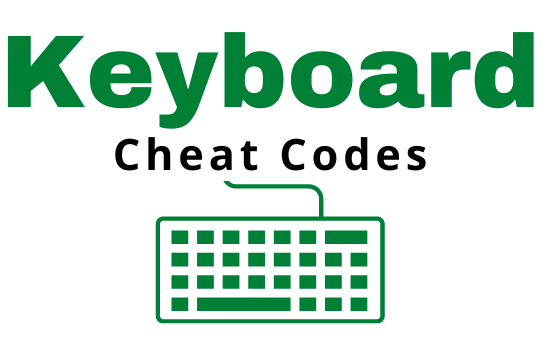
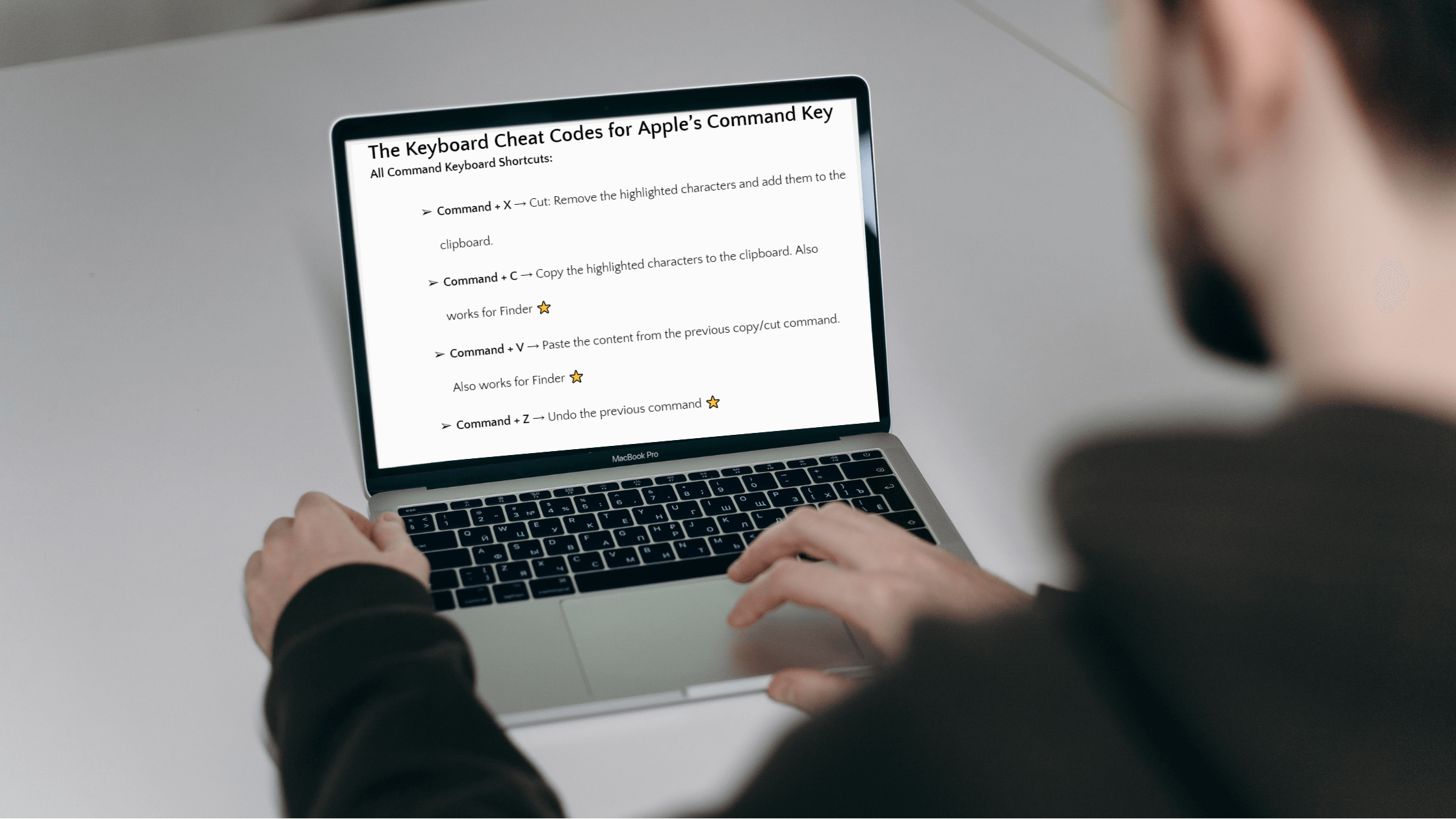
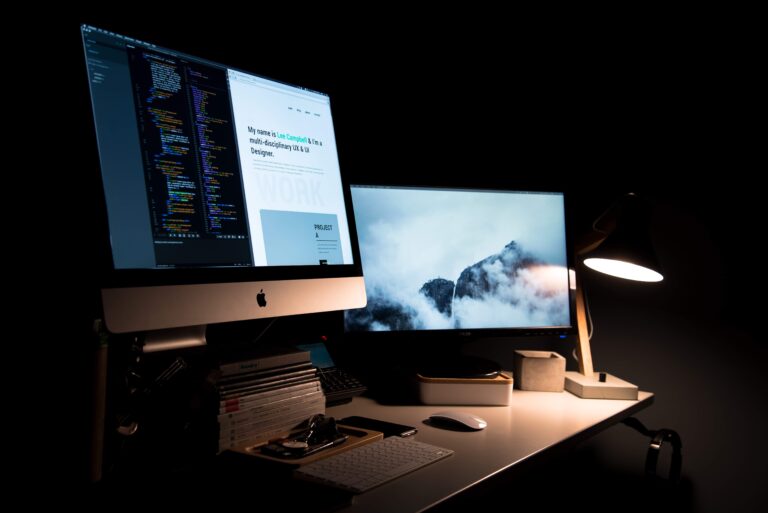
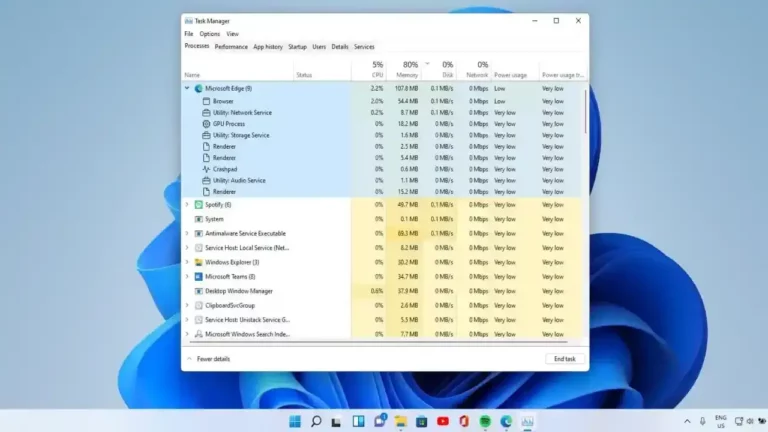

You’ve made some good points there. I looked on the web for additional
information about the issue and found most individuals
will go along with your views on this website.
I’ve been browsing online greater than three hours as of late, but I
never discovered any interesting article like yours. It is lovely
value sufficient for me. Personally, if all webmasters and bloggers
made excellent content as you did, the internet will likely be much more useful than ever
before.