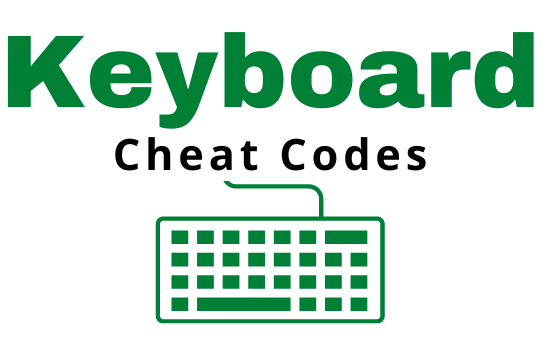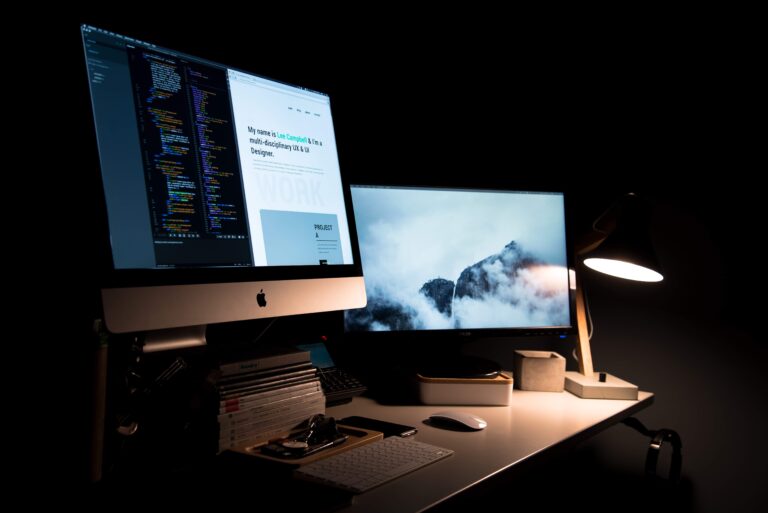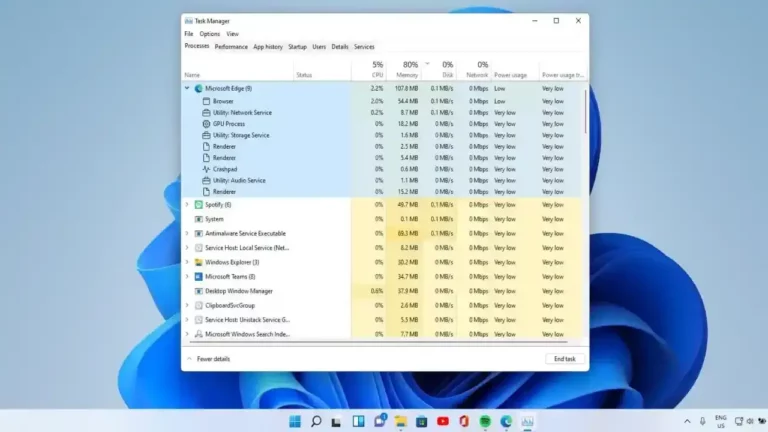Are you tired of spending hours typing away at your computer? Do you wish you could increase your typing speed and productivity? Look no further! This post is a condensed version of our free cheat sheet guide to mastering keyboard shortcuts on Windows and Mac operating systems, Top 5 Keyboard Shortcuts Everyone Should Know for Windows and macOS
With easy-to-follow instructions and tips from experts, you’ll be typing like a pro in no time. Save this cheat sheet on Your Desktop to look at once a day until mastery and take your time executing the shortcuts. This will help towards improving your typing skills and boost your productivity.
Quick Windows 10 / 11 & macOS Keyboard Shortcuts Guide:
This guide lists shortcut keys for Windows 10/11 and macOS 11/12/13
Full Credits to Microsoft Inc. and Apple Inc. This guide is for informational purposes only. MICROSOFT Inc. and APPLE Inc. MAKES NO WARRANTIES, EXPRESS, IMPLIED, OR STATUTORY, AS TO THE INFORMATION IN THIS DOCUMENT.
⭐ Starred Shortcuts stand for highly useful shortcuts
Top 5 Keyboard Shortcuts Everyone Should Know for Windows:
- Alt Key + Tab Key → Switch between open applications swiftly. ⭐
- Ctrl Key + Alt Key + Delete Key → simultaneously opens the Windows Security screen where you can perform various actions like locking or signing out of your account, changing your password, opening Task Manager, etc. ⭐
- Ctrl + C: Copies the selected text or item to the clipboard. ⭐
- Ctrl + V: Pastes the content from the clipboard to the current location. ⭐
- Ctrl + X: Cuts the selected text or item, removing it from the original location and storing it on the clipboard.
Top 5 Keyboard Shortcuts Everyone Should Know for macOS
- Command + Tab: Switches between open applications on your Mac. ⭐
- Command + C: Copies the selected text or item to the clipboard. ⭐
- Command + V: Pastes the content from the clipboard to the current location.⭐
- Command + X: Cuts the selected text or item, removing it from the original location and storing it on the clipboard.
- Command + Z: Undoes the last action or step in most applications. ⭐
The Keyboard Cheat Codes for the Windows Key
All Windows Key Keyboard Shortcuts:
- Windows key → Open and close the Search menu. ⭐
- Windows key + 1, + 2, etc. → Switch to the desktop and launch the number set application in the taskbar. For example,
 +1 launches whichever application is first in the list, numbered from left to right.
+1 launches whichever application is first in the list, numbered from left to right. - Windows key + A → Open the action center.
- Windows key + B → Highlights Arrow of Apps in Background (below at the bottom right of the taskbar next to the WiFi icon)
- Windows key + D → Switch between Virtual Desktops (hides/shows any applications and other windows) and the previous state.
- Windows key + E → Launch File Explorer ⭐
- Windows key + H → Open the Speech Services.
- Windows key + I → Open the Settings
 app.
app. - Windows key + K → Open the Connect pane to connect to wireless displays and audio devices.
- Windows key + L → Lock the device and go to the Lock screen. ⭐
- Windows key + M → Switch to the desktop and minimize all open windows.
- Windows key + O → Lock device orientation.
- Windows key + P → Open the Project pane to search and connect to external displays and projectors.
- Windows key + R → Display the Run dialog box. ⭐
- Windows key + S → Launch Cortana. Users can begin to type a query immediately.
- Windows key + U → Launch the Accessibility Settings.
- Windows key + V → Cycle through Copy and Paste clipboard ⭐
- Windows key + X → Open the advanced menu in the lower-left corner of the screen.
- Windows key + Z → Open View Aspect of Windows
- Windows key + SPACEBAR → Switch input language and keyboard layout.
- Windows key + TAB → Open Task view. ⭐
- Windows key + , “Comma” → Peek at the desktop.
- Windows key + Plus Sign → Zoom in. ⭐
- Windows key + Minus Sign → Zoom out. ⭐
- Windows key + ESCAPE → Close Magnifier.
- Windows key + LEFT ARROW → Dock the active window to the left half of the monitor. ⭐
- Windows key + RIGHT ARROW → Dock the active window to the right half of the monitor. ⭐
- Windows key + UP ARROW → Maximize the active window vertically and horizontally. ⭐
- Windows key + DOWN ARROW → Restore or minimize the active window. ⭐
- Windows key + SHIFT + UP ARROW → Maximize the active window vertically, maintaining the current width.
- Windows key + SHIFT + DOWN ARROW →Restore or minimize the active window vertically, maintaining the current width.
- Windows key + SHIFT + LEFT ARROW → With multiple monitors, move the active window to the monitor on the left.
- Windows key + SHIFT + RIGHT ARROW → With multiple monitors, move the active window to the monitor on the right.
- Windows key + PRNT SCRN → Take a picture of the screen and place it in the Computer>Pictures>Screenshots folder. ⭐
- Windows key + CTRL + LEFT/RIGHT arrow → Switch to the next or previous virtual desktop.
- Windows key + CTRL + D → Create a new virtual desktop.
- Windows key + CTRL + F4 → Close the current virtual desktop.
The Keyboard Cheat Codes for Apple’s Command Key
All Command Keyboard Shortcuts:
- Command + X → Cut: Remove the highlighted characters and add them to the clipboard.
- Command + C → Copy the highlighted characters to the clipboard. Also works for Finder ⭐
- Command + V → Paste the content from the previous copy/cut command. Also works for Finder ⭐
- Command + Z → Undo the previous command ⭐
- Command + Shift + Z → Redo the previous command (May vary depending on apps)
- Command + A → Select All items
- Command + F → Find – Opens a Find Search Bar to find items on a webpage, document, or application
- Command + G → Find Item Again – Finds the next event/item/object of the previous item found
- Command + Shift + G → Find Previous Event
- Command + H → Hides the windows of the Main Application in Use (To Reverse the action, and view only the main application in use – Command + Option + H)
- Command + N → Opens new document, new window, new tab ⭐
- Command + O → Opens the highlighted option/object (Opens the selected file in finder)
- Command + P → Opens Print Dialogue Page of Current Document or Webpage ⭐
- Command + S → Saves the Current Document or Webpage
- Command + W → Closes the currently open window in the browser or application
- Command + Option + W → Closes all of the currently open windows in the browser or application
- Command + Q → Quits the application
- Command + T → Opens New Tab in Browser ⭐
- Command + Shift + N → Opens incognito window in Browser
- Command + Shift + T → Reopens last closed tab in Browser ⭐
- Command + L → Go to address bar in Browser
- Option + Command + Esc → Force Quit Window Opens – Choose apps to force quit (like task manager in windows)
- Command + Space bar→ Spotlight search – show or hide spotlight bar – (Like Windows Search Bar can search for apps, files in the machine) ⭐
- Command + Tab → Switch apps to the next most recently used apps that are open ⭐
Skyrocket your Typing Speed 3x
Download our Free Cheat Sheet Guide on Useful Keyboard Shortcuts Lists for Windows and macOS

Find more soon to come computer tricks & other guides on our blog:
- How to Type Better – Mastering the Art and Science of Keyboards
- How to Learn Keyboard Typing Faster: Top 7 Mistakes to Avoid